Updated on November 2nd, 2011
__________________________________________________________________________________
Read this first
As a great modeling/UV/texturing tool, Luxology Modo is one of the best program you can use with your Unity games.
This gear is for all those who want to have less possible surprises in the passage from Modo to Unity.
Units
The first step is to use the right unit system to avoid proportions problems. Unity may change the scale factor to fix wrong proportions, but why should we create an additional step when we can avoid it? All the Unity users in your team will really apreciate it!Just open Modo preferences, go under "Accuracy and Units" and choose "Game Units" under "Unit System". Now set "1.0" for "Meters per Game Unit" so every single square in your grid [and working plane] is a square that is 1 meter on each side.
Unity unit system is not expressed in meters, just because a game unit can be any value you need. It's all about programming. But it’s a common practice to consider a game unit equal to 1 meter in game development so life is easier for everyone, modelers and programmers.
I/O settings
Unity uses Autodesk FBX as standard format, but you can notice that our native LXO format is supported. Well... in my opinion, do not use it. If you save a LXO file into Unity project asset folder, Unity will open a new instance of Modo to read that format "every single time" [this works under the hood by using the modo COLLADA exporter], and the result is not equally valid. LXO format can be read only from 501 or later.This is the same scene saved in LXO and FBX format.
As you can see, LXO format does not correctly save the layer names and the normals settings. Also fills Unity of unuseful nodes.
You may export your meshes with COLLADA getting a better result than LXO format, but you'll find the same problem with node names.
So... get back with FBX exporter settings! Open Modo preference and go under File I/O > Scene I/O and uncheck:
- Save Cameras;
- Save Lights;
- Save Locators.
Unity does not need any of these elements.
Export scripts
Luxology user GwynneR has released a good script to export only the selected mesh layer and it works very well. Just select the mesh layer, run the script [right mouse on the layer > Export Layer as...] and choose your settings.Luxology discussion >>
Camera angle
When you model your environments, you may have the need to consider the user's angle of view [details, frustum culling, whatever you need]. Seems like that Unity camera angle of view [field of view] is different from Modo camera angle of view.The standard first person camera angle in Unity is 60 degrees, but the same perspective in Modo is 80 degrees. So take in mind to compare the views for perfect synchronization.
Poly count
In game development, every model has a budget in terms of number of polygons. We are talking about tris and not quads or ngons [quads and ngons are not supported in game development and they will be converted in tris]. Well... I have a first bad news for you: "poly [tris] count" is not really important. What is really important is the "vertex" count. The reason is behind terms like "poly strips" and "degenerate triangles", but it's too expensive to explain in this little guide. Would you hear the second bad news? You can't know the real vertex count within Modo, just because it depend by many factors. The only way to read the real vertex count, is to export your models into Unity and use its scene stats.


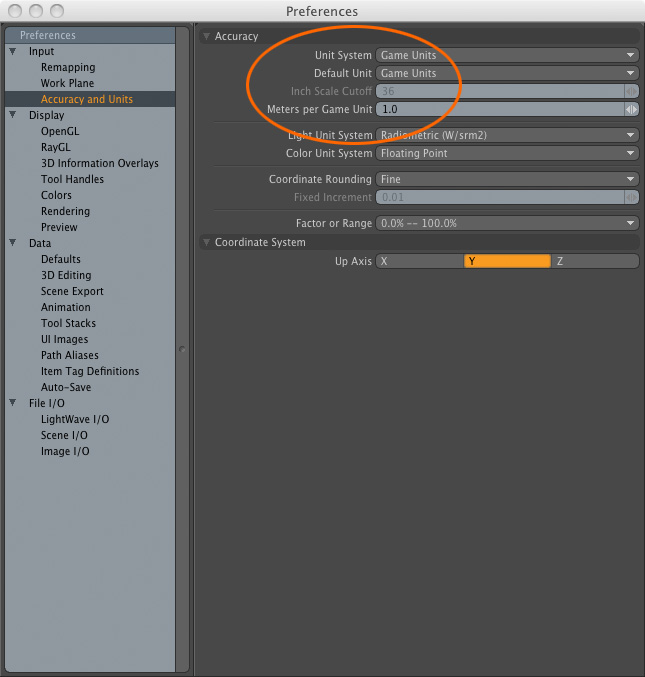
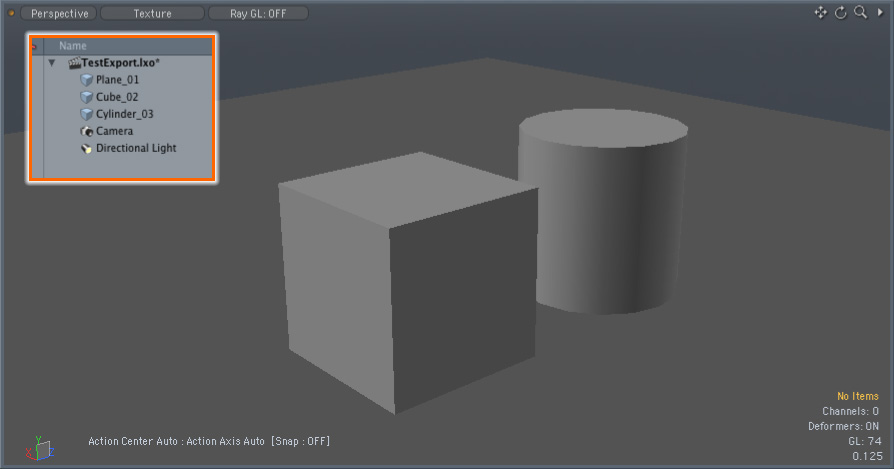
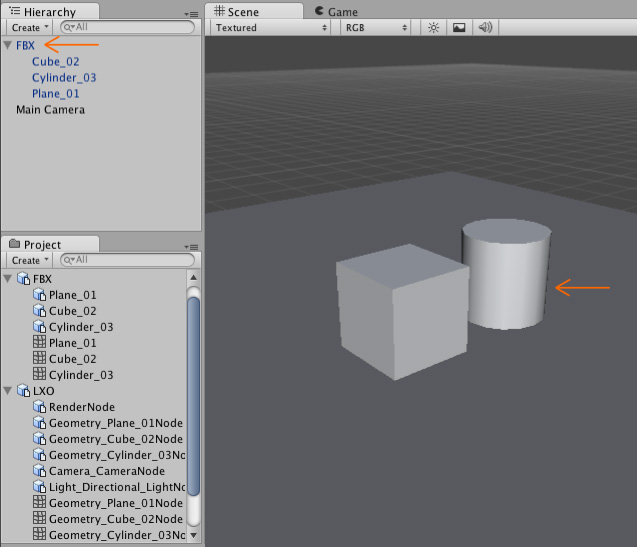
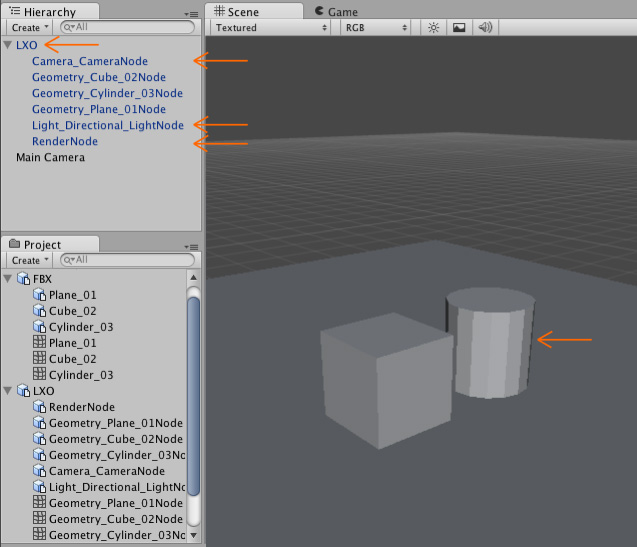
No comments:
Post a Comment